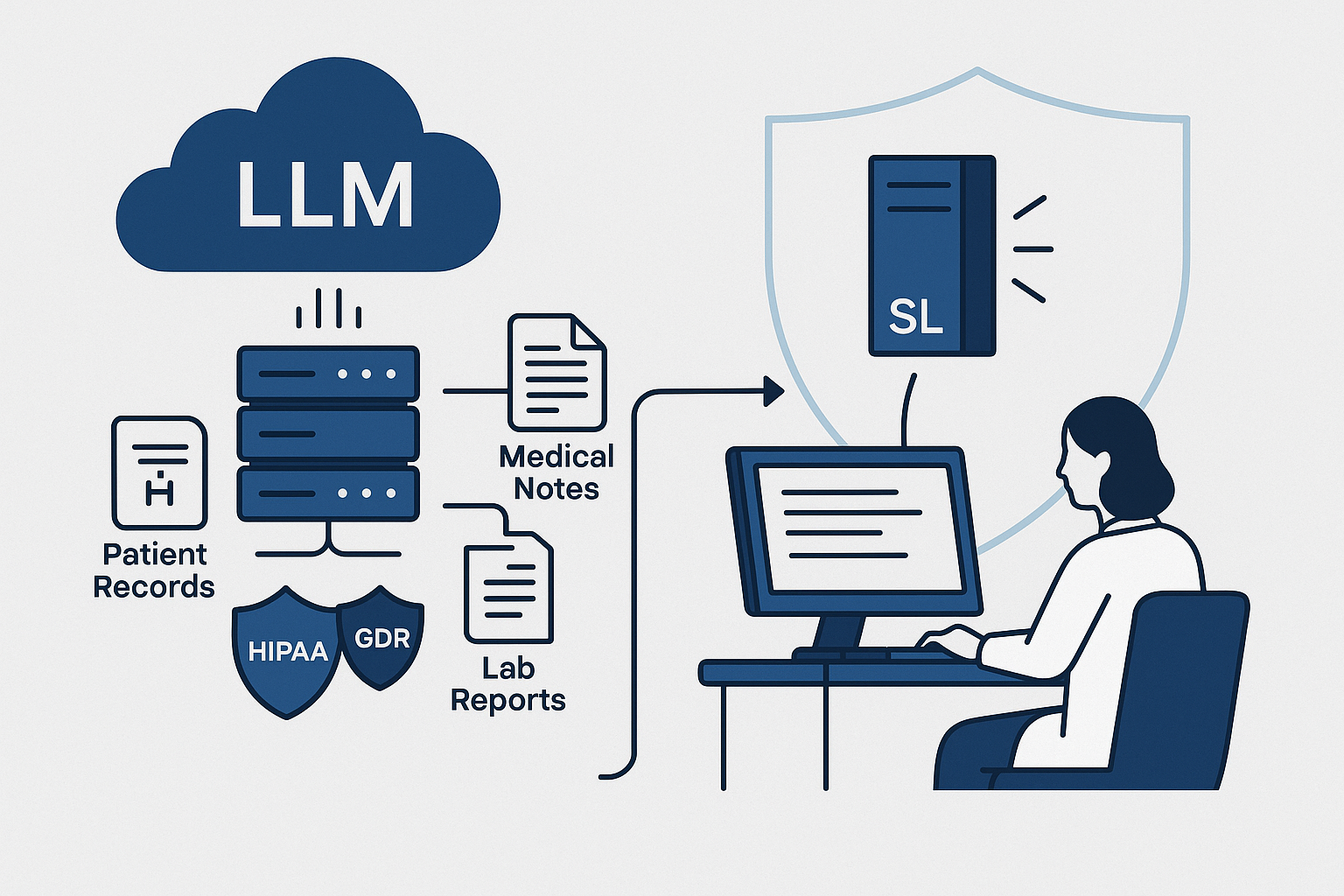Blog
Blogs
How to find your Windows 10 or Office 365 product key
BLOG by
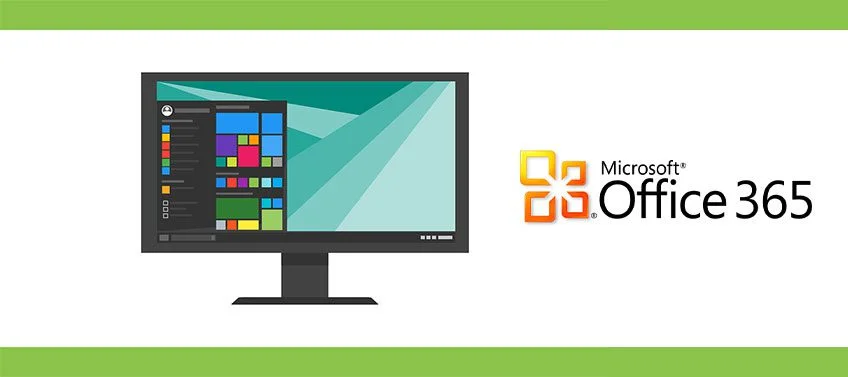
Most pieces of commercial software come with some form of protection to deter unauthorized copying and installation. Although software makers use different methods to achieve this goal, one common approach involves asking the user to type in a product key or serial number, which is the case for both Microsoft Windows and Office 365.
This string of letters and/or numbers is a unique identifier that the software decodes to verify that your copy is legal. It’s required to authorize the software’s installation and your eligibility for product support, so it’s important to know where it is and how to access it.
A Windows product key is a 25-character code used to activate Windows.
It looks like this:
PRODUCT KEY: XXXXX-XXXXX-XXXXX-XXXXX-XXXXX
Download one of these software’s to find your Windows 10 and office365 key.
Download Magical Jelly Bean | Download Sterjo Key finder
Here are some easy ways to find your product key for both Windows and Office.
Find your product key
Try to remember how you purchased your Microsoft software, which determines where you need to look to find the product key.
Find the table below to understand which method you might have chosen.
If you got Windows 10 by…
Activation method
Upgrading to Windows 10 for free from an eligible device running a genuine copy of Windows 7 or Windows 8.1.
Digital license
Buying genuine Windows 10 from the Microsoft Store and successfully activated Windows 10.
Digital license
Buying a Windows 10 Pro upgrade from the Microsoft Store and successfully activated Windows 10.
Digital license
Being a Windows Insider and upgrading to the newest Windows 10 Insider Preview build on an eligible device that was running an activated earlier version of Windows and Windows 10 Preview.
Digital license
Buying a copy of Windows 10 from an authorized retailer.
Product key
(On a label inside the Windows 10 box. A digital license will be given to your device for Windows 10 based on the valid product key you entered.
If you bought your PC from a manufacturer, the manufacturer, not Microsoft, must provide you a product key.)
Buying a digital copy of Windows 10 from an authorized retailer.
Product key
(In the confirmation email you received after buying Windows 10 or in a digital locker accessible through the retailer’s website. A digital license will be given to your device for Windows 10 based on the valid product key you entered.)
Having a Volume Licensing agreement for Windows 10 or MSDN subscription.
Product key
(Available through the web portal for your program.)
Buying a new or refurbished device running Windows 10.
Product key
(Preinstalled on your device, included with the device packaging, or included as a card or on the Certificate of Authenticity (COA) attached to the device.
If you bought a refurbished PC, the refurbisher, not Microsoft, must provide you a product key.)
Try to remember how you purchased your Microsoft software, which determines where you need to look to find the product key.
Find the table below to understand which method you might have chosen.
Try to remember how you purchased your Microsoft software, which determines where you need to look to find the product key.
Find the table below to understand which method you might have chosen.
- Most software you buy directly from Microsoft Store as a digital download, like Office, Windows, and Xbox games, can be downloaded, installed, or reinstalled in order history. Find the software and then select Product key/Install.( same for office 365 and windows key)
- If you have a digital gift card that’s good for a game or app, you must redeem it first.
- If you bought your Microsoft software from a third-party website, you’ll need to get download and product key info from them.
Where to find your product key depends on how you got your copy of Windows:
- From an authorized retailer. The product key is on a label or card inside the box that Windows came in.
- A new PC running Windows. The product key is preinstalled on your PC, included with the packaging the PC came in, or included on the Certificate of Authenticity (COA) attached to the PC.
- A digital copy from a Microsoft website. The product key is in the confirmation email you received after buying it. Or, it may be distributed as a digital license if you bought Windows 10, in which case it doesn’t include a product key.
- Free upgrade to Windows 10. If you upgraded to Windows 10 for free from Windows 7 or Windows 8.1, you should have a digital license instead of a product key.
If you bought a retail copy of Microsoft Windows or Office, the first place to look is in the disc jewel case. Retail Microsoft product keys are usually on a bright sticker located inside the case with the CD/DVD, or on the back. The key consists of 25 alphanumeric characters, usually split into groups of five.
If your computer came preloaded with Microsoft Windows, the software product key is usually on a multicolored, Microsoft-branded sticker on your PC case. For Microsoft Office, you can find the sticker on the installation disc that accompanied the computer. If all else fails, you will need to contact Microsoft to obtain a replacement key.
Typically you can find your Microsoft Windows product key on a sticker attached to your PC.
XR and the Metaverse
Windows 10
With Windows 10 Microsoft introduced a new method for authenticating the operating system called a digital entitlement, but it doesn’t apply to all Windows 10 PCs.
Basically, you have a digital entitlement if you upgraded your PC from Windows 7 or 8.1 for free. You will also have a digital entitlement if you paid for a Windows 10 upgrade via the Windows Store, or did a fresh install of Windows 10 and then paid for it via the Windows Store.
sIf, however, you obtained Windows 10 by buying a new PC, buying a Windows 10 installation DVD, or buying a digital copy of Windows 10 from a retailer that’s not the Windows Store then you have a traditional product key, not a digital entitlement.
What a digital entitlement means
If your PC has a digital entitlement, Microsoft keeps a record of your right to run Windows 10 on its servers. The good thing about this system is there’s no product key to lose. If you ever need to do a fresh install from a USB drive, for example, you will not have to activate your PC. Instead, after the reinstall Windows will activate seamlessly in the background within a few hours (or at worst a few days).
The one thing to keep in mind is that your digital entitlement is based around your system configuration. If you change too many components at once and then try to reinstall Windows 10 you may run into problems. This is a rare issue, but it’s something to keep in mind if you are planning on swapping out your hard drive or SSD and hope to do some other upgrades at the same time.
It would be better, for example, to do the HDD to SSD swap first, reinstall Windows 10, and once it’s activated take care of the other component upgrades. Otherwise, you might be putting in a call to Microsoft’s robo-activation line.
That said, major upgrades like swapping out your motherboard are almost certainly guaranteed to require a call to Microsoft for activation.
Extract your key for Microsoft Windows or Office 365
Magical Jelly Software to find your windows 10 and office 365 key
If you can’t find your key but the software is installed, you can use a program such as theMagical Jelly Bean Key Finder. This utility can quickly locate your Windows key (along with office 365 key and keys for many other installed programs) and display it for you.
- Download Magical Jelly Bean and follow the installation process to install it on your computer.
- Launch the program. You can find it by opening the Start menu, typing keyfinder, and pressing Enter.
- The program will scan your installations and find the product keys of supported programs, including various versions of Windows and Microsoft Office.
- When the scan is complete, the tool will display a window with entries in the left pane for whatever installed versions of Windows and Office365 it detected.
- Click the entry for your version of Microsoft Windows or office 365 to reveal the key and other information about the installation. The key will be listed under ‘CD Key’ on the right side of the window. Record this information in case you need to reference it in the future. Make sure to record the information exactly, as the key will not work otherwise. Do not confuse this with the ‘Product ID’ entry, which is unneeded.
- Click the entry for your version of Microsoft Office to reveal the key and other information about that installation. The same advice goes for Office365: Your key will be listed under ‘CD Key’ on the right side of the window. Record this information exactly, as the key will not work otherwise.
You can also use Belarc Advisor to find your windows 10 and Office 365 key
Belarc Advisor is a free program that gives you lot of details about your installed software, hardware, network and hot fixes.
After installing the program and running it, you can find link to software licenses on left which will provide you Microsoft windows and office 365 license.
You can choose SterJo Key Finder to find your windows 10 and office 365 key
It’s a very light weight app which will help you find windows 10 key faster.
Here is a link to download Sterjo key finder.
About the Author
Content Writer
Related blogs
BLOG
BLOG